Moodifier Server
A professional lighting control, power management, security and surveillance server for Raspberry Pi, Linux & Mac
Moodifier Daemon lets you schedule, automate and control your entire Moodifier, Philips hue and other hue compatible ZigBee LED lights from any web browser on any device. It also lets you control relays and high power equipment.
It is as easy to use as the free Moodifier App but powerful enough to handle even larger industrial scale projects in a stable and secure way.
It basically gives you all the lighting control and IP-alarm features of the free Moodifier desktop application, on anything from a Raspberry Pi to a heavy duty Linux machine.
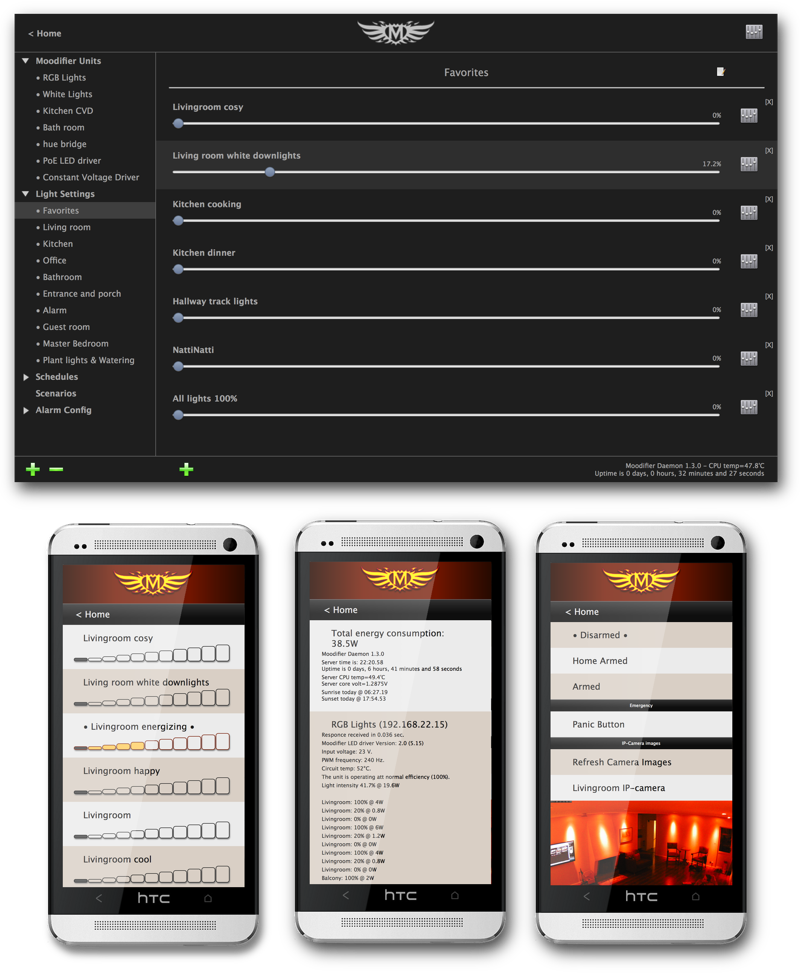
Main feautures
• Full Moodifier lighting control.
• Philips hue lighting control.
• ZigBee lighting control, via hue bridge.
• Unlimited number of light scenes.
• Organisation of light scenes in zones.
• Timed light scene playlists through light scenarios.
• Full light scheduling by time of day, day of week, weekends, weekdays, sunrise and sunset.
• Full configuration of Moodifier wall switches.
• Full Moodifier status reporting.
• IP-alarm functionality with intrusion alert, email (& sms) notifications, IP-camera image capture, monitoring and video recording.
• HTTPS encrypted access security.
• Import and export of light settings.
• User level based access management of light settings and zones.
• On/Off NO/NC channel relay control.
• Advanced lighting scenario management.
• Event and status reporting to SCADA systems.
If you have comments, feature requests or questions?
- Contact us!
It is as easy to use as the free Moodifier App but powerful enough to handle even larger industrial scale projects in a stable and secure way.
It basically gives you all the lighting control and IP-alarm features of the free Moodifier desktop application, on anything from a Raspberry Pi to a heavy duty Linux machine.
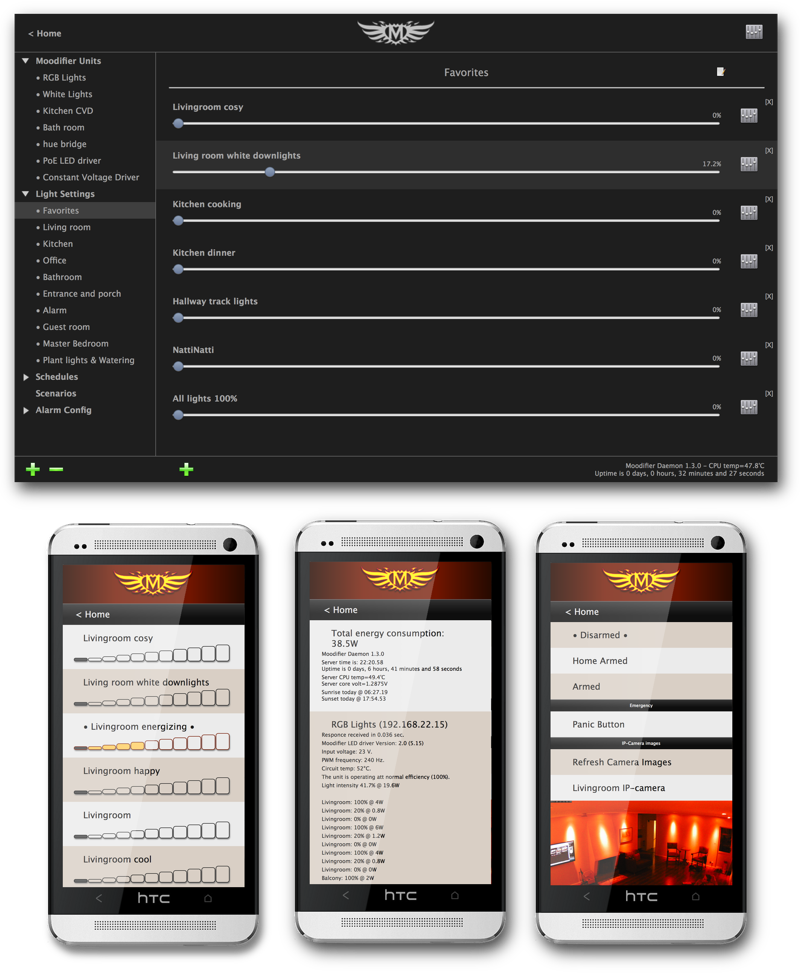
Main feautures
• Full Moodifier lighting control.
• Philips hue lighting control.
• ZigBee lighting control, via hue bridge.
• Unlimited number of light scenes.
• Organisation of light scenes in zones.
• Timed light scene playlists through light scenarios.
• Full light scheduling by time of day, day of week, weekends, weekdays, sunrise and sunset.
• Full configuration of Moodifier wall switches.
• Full Moodifier status reporting.
• IP-alarm functionality with intrusion alert, email (& sms) notifications, IP-camera image capture, monitoring and video recording.
• HTTPS encrypted access security.
• Import and export of light settings.
• User level based access management of light settings and zones.
• On/Off NO/NC channel relay control.
• Advanced lighting scenario management.
• Event and status reporting to SCADA systems.
Download the Moodifier Daemon Documentation.
If you have comments, feature requests or questions?
- Contact us!


